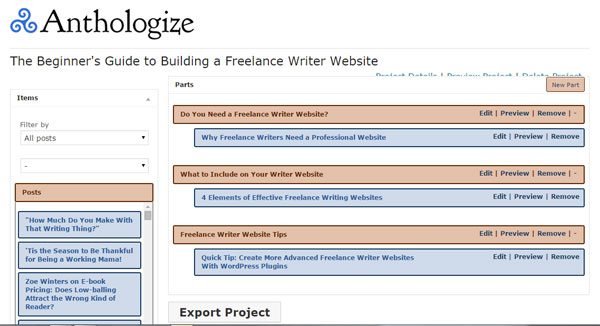
Did you know that you can turn your old blog posts into a .pdf e-book you can sell or give away to help build your email list? Right within WordPress? At least with the Anthologize plugin you can.
This plugin lets you choose key blog posts and then group them into e-book sections before exporting.
Now, it's not a perfect solution. You're supposed to be able to export into other file types too, such as RTF and ePUB files. But so far the only "pretty" option I've come across is a .pdf export. The others have had issues with formatting and opening. The plugin runs a risk of not playing nice with other plugins on your site -- such as short code plugins adding custom features to your posts. So if you use fewer plugins than I do, you might have more luck.
Still, it gets the job done and can help you save time in moving posts to a collection and editing it into a cohesive report. It could also be a good option for converting a single long post into a downloadable document.
If you want to give the Anthologize plugin a try to create an e-book or report, here's how to do it:
1. Install and activate the plugin.
- Log into your WordPress site.
- Hover over the "Plugins" link in your left vertical menu and click the "Add new" link.
- In the search box at the upper right corner of the page, search for "Anthologize."
- When you see the plugin in your results, click the "Install" button.
- When the plugin is installed, click the "Activate plugin" link.
2. Set up your project.
- Hover over the "Anthologize" link in your left menu and click the "Add New Project" link.
- Give your project a title and subtitle, and enter your name.
Note: My subtitle didn't save when I set my project up, but it did when I clicked "Project Details" to re-enter it in the edit screen.
3. Add your project "parts" and set up
Anthologize refers to e-book sections as "parts."
- From the "My Projects" page, hover over your project's name and click the "Manage Parts" link.
- Click the "New Part" button and give your e-book section a title.
- Do this for every section your e-book or report will have.
- To find the posts you want included in your e-book, go to the left side of the "Manage Parts" screen. Use the filter dropdown menus to narrow down your posts.
- Drag the posts you want to include to the right portion of your screen, dropping them under the appropriate section heading.
4. Edit your content.
You'll almost definitely need to make changes to some of your blog posts before exporting them as an e-book. For example, if you close each post with an invitation to comment like I often do here, you'll want to remove that.
You might also want to add new transitions between sections, remove or change images, or remove custom content or formatting that won't translate well to your e-book (such as tweetable quotes or advertisements).
To edit posts, stay on the Anthologize "Manage Parts" page. Hover over a post title that you dragged to the right side of your screen, and click the "Edit" link.
5. Export your e-book or report.
Once you're happy with your content, click the "Export project" button.
- On the "Export Project" page, fill out any relevant information such as the copyright year and license type.
- Click the "Next" button.
- Add your Dedications and Acknowledgement sections if you'd like separate pages for them.
- Choose your export format (as mentioned earlier, I've only had luck exporting to .pdf so far).
- Click the "Next" button.
- Make any selections you want on the next page -- font size, where to include page breaks, etc.
- Click the "Export" button.
Let me point out, again, that this plugin isn't a perfect solution. Even the .pdf export doesn't work on all sites. It won't work on this one for example, likely as a result of a plugin conflict. I exported a single post from another blog of mine as a .pdf to show you an example of the plugin's formatting.
Download that here.
As you can see, you might still need to make some edits in a .pdf editor. In this case, it added my name twice for some reason and has <span> tags around the word "copyright" which I'd want to remove. And I would remove the second page because it's almost blank (it's the Table of Contents, so if you included multiple sections, you'd want to keep that).
I'd be interested to hear others' experiences with the Anthologize plugin. Have you had better luck exporting to other file types? Or have you run into conflicts similar to those I came across? While I wouldn't necessarily recommend Anthologize to all bloggers looking to go from blog-to-book, I find it useful when I occasionally need to group similar content to create something new. Share your experiences in the comments, or recommend other options if you know of any. I'd love to test them out.
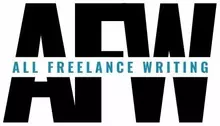
Jenn,
Thanks for the tip about the Anthologize plugin. I’ll check it out. It may not be perfect but may reduce the eBook prep time.
I’d love to hear how it works out for you. 🙂
Good tip. I may be looking into this plug-in.
I hope it works a bit more smoothly for you!