All of my blogs are run in WordPress, and that’s been my blogging platform of choice since switching to it in 2006. WordPress offers fairly extensive writing and editing tools right within your site’s admin area. Over the years, I’ve written many of my blog posts directly in WordPress using these tools.
That was probably a mistake.
In my last post I mentioned that I now use Scrivener for blogging. But you can write in any word processor or text editor and transfer posts into WordPress. The question you might have is “why should you?”
Let’s look at five reasons it can be a good idea to write your blog posts outside of WordPress rather than drafting articles directly from your blog’s admin area.
1. Backups
It’s always a good idea to back up your WordPress database on a regular basis. You can even set up plugins to automate this for you.
These backups will be incredibly helpful if you ever need to restore all of your posts to your site. But a database backup isn’t something you can quickly open up to find and review an old post (especially for bloggers not yet used to working with databases).
Having a local copy of your post can be a preferable option if you want a more accessible backup, or if you simply want to protect yourself with multiple types of backups.
Writing in a word processor or similar writing software first will give you that backup automatically when you save your document before transferring it to WordPress. Don’t want to store your backups locally? You can also quickly copy them to online services like Dropbox or use Google Drive for both writing and saving your posts.
If you write directly in WordPress, you would have to manually copy and paste your posts (plus all meta data which can be spread throughout multiple fields) into your local copies. In my experience that can take longer than moving posts into WordPress from other sources. But that will depend on which software you use. Your experience with that might be different.
2. Revision Overload
One thing WordPress has going for it is automatic saving. As you write or edit a post, WordPress will periodically save copies in its existing state. These show up in your revisions list.
Where it differs from some programs is in the way it saves each revision as a past snapshot rather than saving over itself (like Microsoft Word does when it autosaves your file for you).
This can be a good thing. It allows you to restore a previous version if you make edits you’re unhappy with or if you accidentally delete something.
But this can also be a bad thing. These revisions can accumulate quickly, especially if you manually save the draft or preview your post frequently.
This might not be a big deal for a new blog. But for established blogs this can lead to thousands of extra posts being stored in your database. And that can slow your blog down.
This can be an especially big problem now that more bloggers are focusing on writing longer posts. That means you spend more time on the post edit screen, and potentially save more revisions.
You can get around this with changes to your configuration file (to limit the number of revisions that will be saved) or with plugins that can clear revisions or limit them. But limiting or deleting revisions could mean losing the versions you want to restore from.
Writing in external software like Word or Scrivener allows you to save copies in as many states as you want. But more importantly you’ll have that full backup to restore a single post from if anything ever goes wrong. And you won’t have to weigh down your database to do it.
3. Writing vs Formatting
One of the big reasons I switched from writing in WordPress (and Word) to Scrivener is the fact that formatting while you write slows you down. If, like me, you want to focus on writing and keeping your fingers moving on your keyboard, simplified software is ideal.
Sure, in WordPress you could write in plain text and format later. But the tools are always there — even in their “distraction-free” writing mode. And that means you’ll always have temptation staring you in the face.
This is more a case for choosing a very simple writing tool than simply not writing in WordPress. Most word processors have the same temptation with their visual editors.
A plain text editor would be one option. But this is one of those areas where Scrivener shines thanks to its MultiMarkdown-to-HTML compile option where it can turn simplified posts with markdown into clean HTML to paste into WordPress.
4. Offline Access
Offline backups are great. But what’s even better is having offline access to work on post drafts whenever you want.
Maybe you’re traveling and your connection is spotty. Perhaps you’re experiencing a wave of bad weather where you lose power and your Internet connection (but you’d like still like to milk your laptop or tablet’s battery life to squeeze some writing in).
Having access to your files from any device because it’s stored online is great. Go ahead and use Google Drive for something like that; it doesn’t have to be in WordPress. But that’s only a benefit if you never lose Internet connection. And I can’t say I’ve met many bloggers who have never had that problem.
5. Content Organization
Here’s one more reason to consider drafting blog posts outside of WordPress. I never even thought about this until I started using Scrivener.
Do you want to write an e-book at any point in the future? If so, and if your blog content could be incorporated into one in some way, WordPress is not a great organizational tool for finding and grouping together posts for other projects.
With something like Scrivener you can easily drag and drop posts into any groupings you want. You can even copy them into another project file for your new e-book, report, or whatever you’d like to create and work with them there without ever touching your original saved drafts. I don’t know about you, but that’s going to come in extremely handy for me.
None of these things alone will probably sway you from writing in WordPress if that’s what you’re comfortable with and you aren’t one of the many bloggers who have lost content that way over the years. But they’re good reasons to consider all of your options. It’s up to you to pick the best blogging process for your situation.
Now tell me, what do you consider the best tool for writing and editing your blog posts? Why?
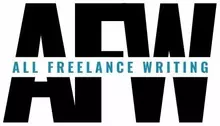
Guilty as charged. I started out writing in Word but switched to writing directly in WordPress. It used to be a real hassle with the wonky things that happened from pasting Word into WP.
Also, for some reason, it seemed easier when writing for clients to write in WP with my SEO plugin and then copy it into Word to send them. Don’t ask me why. 😉
I reversed the process. I write in WP and copy & paste into Word for another layer of editing. I also have the WP-Optimize plugin to deal with the saved revisions (and other things).
I like the idea of organizing posts for future books. Having recently done that, I agree it’s a hassle to try to do that from WP only.
Okay, you may be wearing me down. For you & your readers who use Scrivener, how much of a learning curve would you say there is for someone who has never done anything but Word?
It overwhelmed me a little bit at first just because it was so different. So I procrastinated rather than learning it in time to use it for the mystery novel I was working on (just finished the first draft this week!). With blogging, I spent a few hours playing with the basic features, then maybe an hour looking around the Web to see how other people were using it for various projects, and then I took that info and came up with my own plan for managing blog posts.
Ideally I’d want to give it a solid day or two. My mistake when I first got it was that I only spent a few minutes here and there trying to figure it out. So I never got comfortable enough with it to want to use it on a regular basis because every time I had to refresh my memory before figuring something new out.
Totally agree, Jenn. I compose all my posts offline before uploading, which means only minor tweaks with WordPress.
Cathy, Scrivener can be as easy or complex as you want. I am still getting used to creating Markdown links but that aside, it’s a fantastic organizational tool. Since you run multiple blogs, it probably would be very useful.
I must have been crazy to manage several blogs the way I used to. This is so much better. I love keeping drafts, and this is a safer way to do it. I had an incident here a few weeks back where I realized people who shouldn’t have had access to my WordPress drafts did. Keeping them offline with easy access to see them all organized by blog is a much better option.
I never write directly in WordPress. I believe I did do it years ago (when I started blogging), but I had a few problems.
But I don’t work in Word either. (The only exception is if the client wants to see what the blog post will look like formatted and I don’t have access to their site. Then I use Word to create an approximation of what it could look like.)
As you mention in this post, I use a plain text editor to write blog posts and I have for years. When I want to indicate where I’m going to put a formatted list when I get to WordPress, I simply use an arrow symbol (>).
I’m really interested in your experiences with Scrivener. I think I’ve mentioned before, I’m interested. But not sure I have the ramp-up time to try it. I’ve signed up for trials of tools before and didn’t have the time to actually use the trial. 🙁 So I tend to think twice before I sign up for something new.
I had the same issue with the trial. I ran out of time before I really had a chance to figure it out. I decided to go ahead and buy it anyway solely based on all of the great feedback I saw at the time. I figured eventually I’d make time to learn it.
Another commenter asked about Scrivener templates. As soon as I have a chance (figure the next week or two), I’ll look into it and see if I can create one. If so, that might simplify things if you decide to use the trial because it will eliminate the setup phase.
If you look into markdown, it might be able to help you save formatting time if you’re interested. Rather than using one system in your text editor and having to re-format in WordPress later, you could use a markdown plugin that lets you simply paste your text version in. They’ll automatically display things correctly with no added formatting when you’re in WordPress. I believe WordPress.com blogs already have this as a default option, but I think you still need a plugin for self-hosted blogs for now. You would still have to add images and meta info. But at least it eliminates all of your basic post formatting. It probably won’t save a huge amount of time, but if you’re ever looking to simplify without changing your current process too much, it might be worth looking into. 🙂
I’ve always created blog post drafts directly in wordpress, but when my drafts tipped past 200 I realized I needed a better option. Scrivener really helps to keep my draft blog post ideas organized. Many of them were just inspiration and ideas – and Scrivener allows me to sort them so I know what I’ve got accumulated.
A tip on the revision overload segment — you can set the number of revisions you want to keep (I set mine at 5) this way you don’t end up an excess.
The revision setting definitely helps. I set mine to three I believe here, but I’m finding that when I handle formatting for a long post that isn’t enough. Maybe I’ll switch to five and see how that goes. My biggest issue was that I had four figures worth of posts here when I merged three blogs to create All Indie Writers. So the revisions in the database were an absolute nightmare. You have to keep an eye on them. They can get out of control pretty quickly!
It’s definitely a good idea to have local copies Helen. All it takes is one server crash, hack, or database issue to make sure we never forget that.
Thanks for another great post. I already use most of these but I’m going to have to check out the editorial calendar. that looks like it could be extremely useful for both me and my clients.
This was a great article and to be honest was something I had never even thought of using offline content creation thank you and I am definitely going to give these methods a shot
Nice Information , I have to say that for the last few of hours i have been hooked by the impressive articles on this website. Keep up the wonderful work.
Hi, this is a good article. I just want to clarify a few more issues. I have created a simple CSS/XHTML website with 4 static pages and a contact form. My links are Home, About, Contact, Inquiry. I converted it into a wordpress theme. It worked as .html files. I uploaded the theme into server’s wordpress themes folder and activated the theme as well. Except for the index.php, other links don’t open. And I tried using page slug but didn’t work. I converted all the files into .php but still no luck.
What am I missing here?
Thanks in advance.
I can’t see your theme so I don’t have any idea what your issue is. But if you hardcoded links and they’re pointing to html files, that’s likely your issue. Converting html to WordPress isn’t as simple as moving the html files and adding an index.php file. Here’s a guide from ElegantThemes you can follow to get your theme converted and working.
https://www.elegantthemes.com/blog/tips-tricks/converting-html-sites-to-wordpress-sites